Zentyal is an open-source email and groupware solution. It has its own Ubuntu-based distribution but also offers a repository for installation on top of the Ubuntu Server.
The main goal of Zentyal is to offer a web-based interface to manage AD-DC, Windows File Sharing, Microsoft Exchange Server, full compatibility with Microsoft Outlook clients, and more.
Check out NethServer, another open-source operating system that has similar features [Link].
It is recommended a minimum of 2GB of RAM.
For this tutorial, Zentyal Development Edition 7.0 (Free) will be installed on Ubuntu 20.04 LTS.
Installing Zentyal:
hostnamectl set-hostname ad0 sudo apt update && sudo apt upgrade -y sudo ufw allow 8443
Create and execute the installation script:
#!/bin/sh VERSION=7.0 apt-get update apt-get install gnupg2 -y echo "deb http://packages.zentyal.org/zentyal $VERSION main extra" > /etc/apt/sources.list.d/zentyal-archive.list echo "deb http://ppa.launchpad.net/oisf/suricata-stable/ubuntu focal main" >> /etc/apt/sources.list apt-key adv --keyserver keyserver.ubuntu.com --recv-keys D7F87B2966EB736F wget -q http://keys.zentyal.org/zentyal-$VERSION-packages.asc -O /etc/apt/trusted.gpg.d/zentyal-packages.asc apt update apt remove -y netplan.io DEBIAN_FRONTEND=noninteractive apt install -y --no-install-recommends zentyal && clear
Create a new user and add it to sudo group. GIVE IT A SECURE PASSWORD!
adduser admin usermod -aG sudo admin reboot
Go to the browser and access https://10.0.0.1:8443/. Change the IP accordingly.
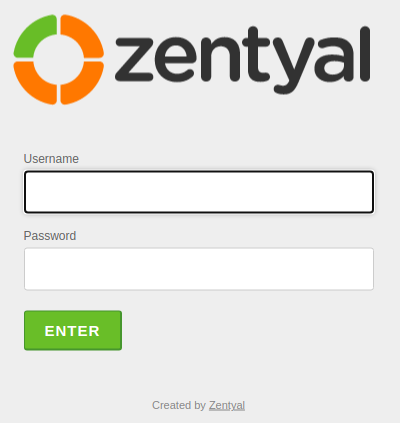
The credential to log in is any local user that has sudo privileges (root is now allowed).
On the Initial Setup click Continue.
Click on Skip Install for now.
Go to Software Management > Zentyal Components:
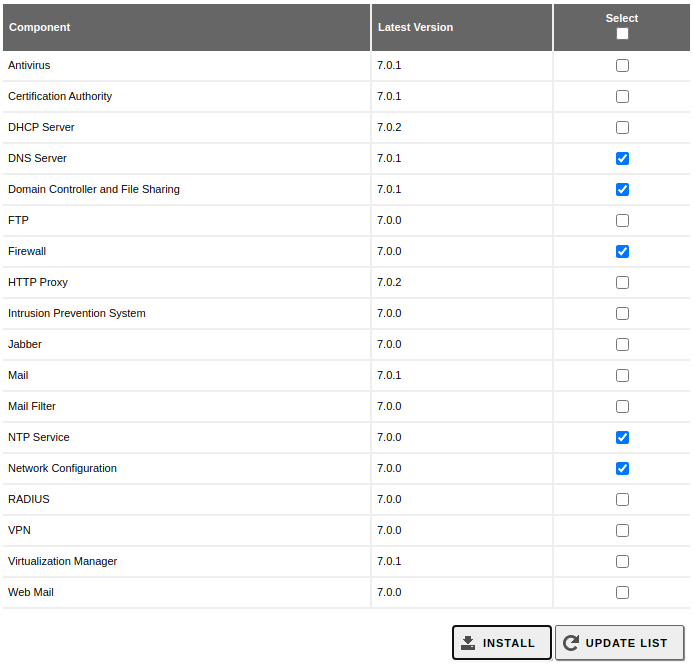
Click on Install and Continue.
Go to Module Status > System > General > Hostname and Domain:
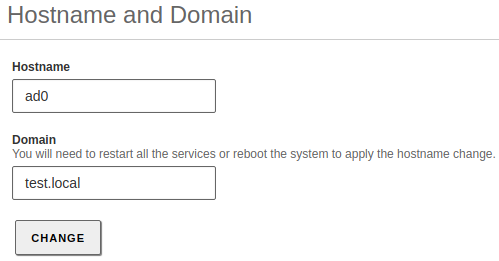
Click OK and Save Changes (see picture):
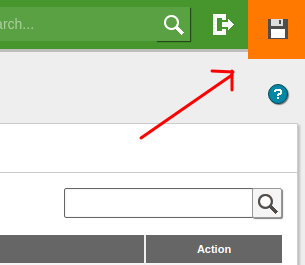
Go to Domain > Settings:
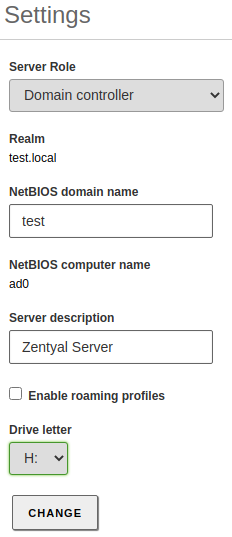
Change it accordingly.
Note that IF you were setting up an Additional Domain Controller you would need to fill this form like following:
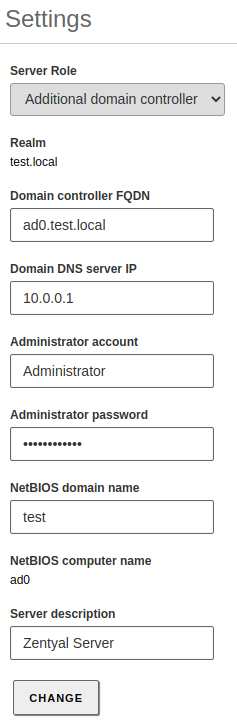
Go to Module Status > enable Domain Controller and File Sharing > Click on Accept.
If you get the following message:

Click on the link and configure the interface.
If the IP is not reserved on the DHCP server assign it statically.
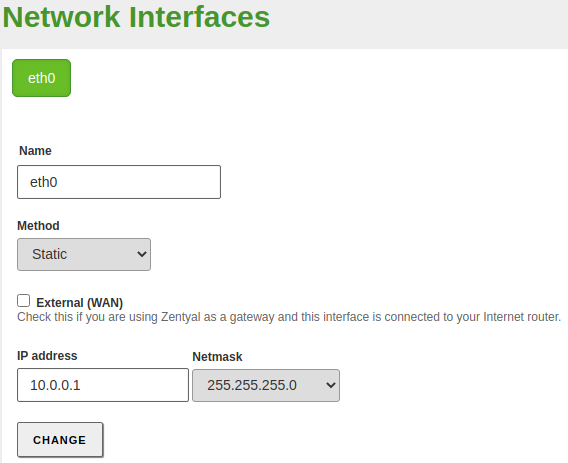
Try to activate the service again and Save Changes.
Cloud Environments: it is recommended to set up the interface static IP and test if everything still working before activating the Domain Controller feature.
Create a new user called domainadmin and add it to the Domain group.
It is now ready to create the users and groups, join computers to the domain, and so on.